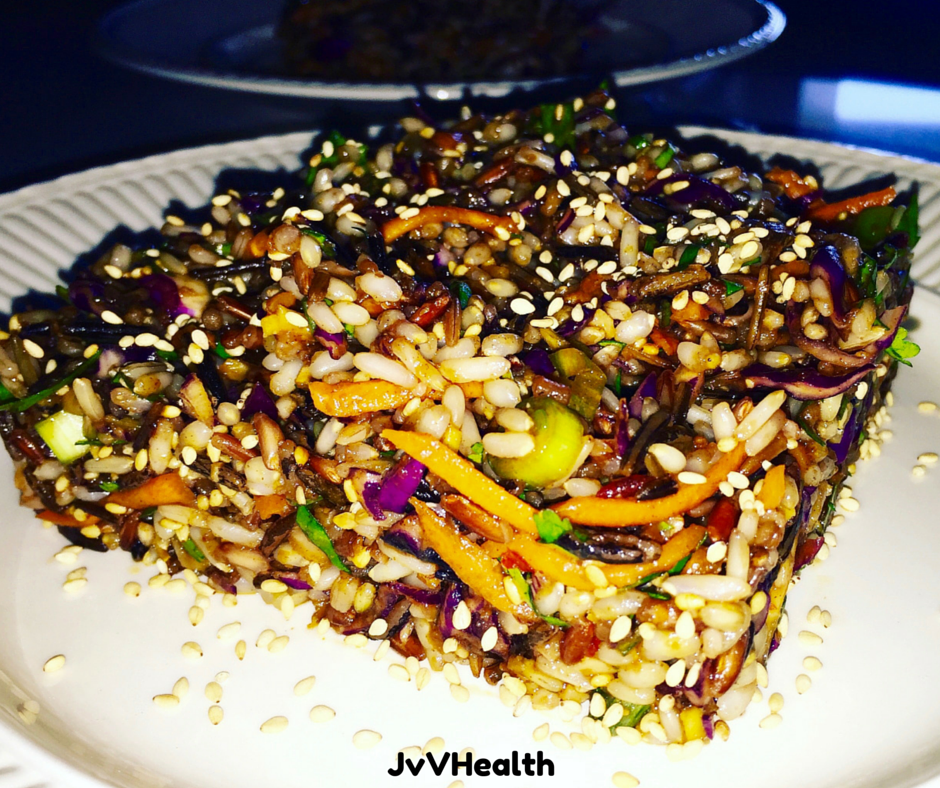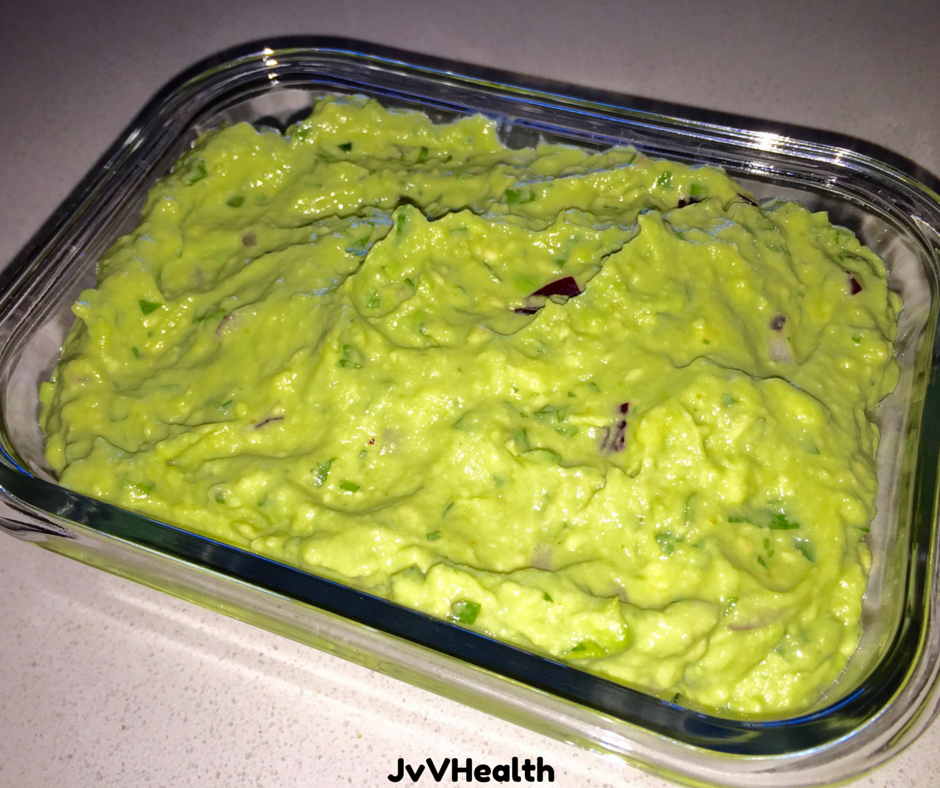Your own personal Meal Planner!
Whole-Food Plant-Based meal planning made easy! Whether you or your family members are looking to lose weight, deal with chronic ailments, or simply want to feel more vibrant every day, everyone can benefit from adding these different recipes to their daily diet.
Before you start using this meal planner functionality, make sure you browse through the “How-To” overview materials below. You can create as many different meal plans within your collections inbox, as you want. But if you do not want to start off with a blank slate (meaning empty Collections Inbox). 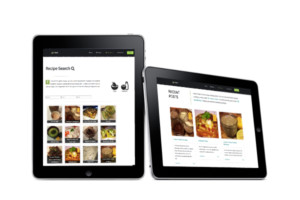 You can follow two different approaches.
You can follow two different approaches.
- Browse through my 100 plus Whole Food Plant Based recipes and use the “ Add to Collection” button to mark the ones you like. Selecting the recipes this way, will add them to your collections inbox.
- Fill your inbox by using one of my sample meal plans.
To use the meal plans as a starting point, just select the button below!
The different meal plans you create in your collections inbox are automatically saved in your browser cache for later reuse. Try making your own meal plan now, and see how simple, fun, and delicious Whole-Food Plant-Based living can be!
A Sustainable Way to Healthy Eating.
HOW-TO create your own meal plans, shopping lists and more…. with your favorite recipes from my site?
Your Collections Inbox 101.
If this is your first time using the Meal Planner functionality to create your own meals, shopping cards or print multiple recipes, the below image is what you will see.
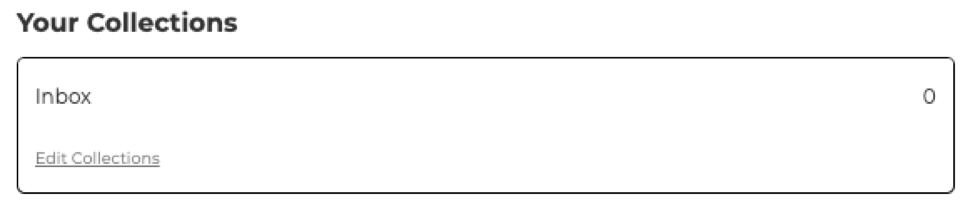
Your Collections Inbox is completely empty and will show 0. The easiest way to fill your Inbox with recipes you like, is to browse my 100 plus Whole Food Plant Based recipes and use the ” Add to Collection” button to mark the ones you like (the button is below the recipe image on all my recipes!). While doing this, I encourage you to vote or comment on some of my recipes (5 stars being the best and 1 star being the worst!)
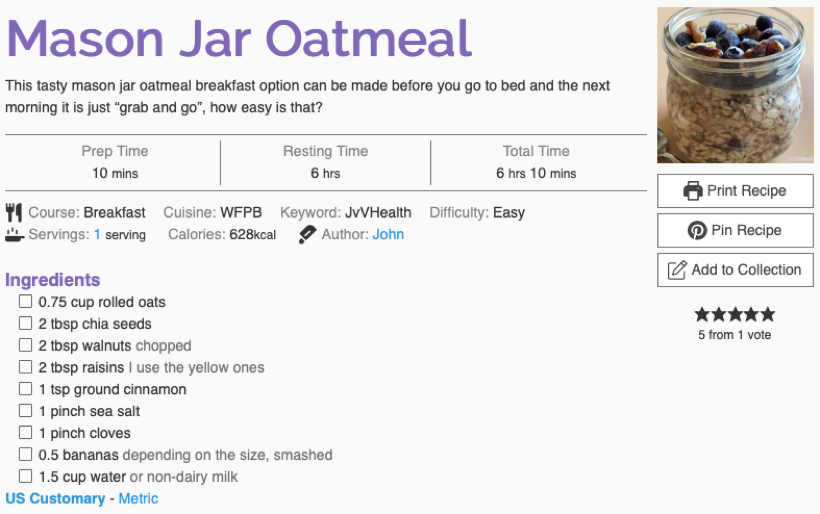
While using the ” Add to Collection” button, your Inbox will start to fill-up. When you go back to your Inbox, it will actually show the number of selected recipes vs. the zero of completely empty. In the below sample 3 recipes were selected.
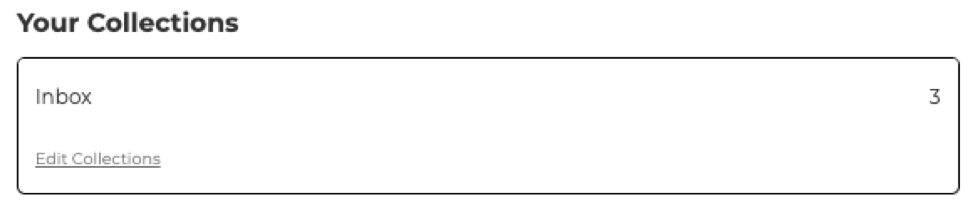
Modifying your Inbox & Collections.
You can click on the “Edit Collections” to create new meal plans, rename existing plans or delete plans you no longer need. As mentioned earlier, you can create as many meal plans as you want:
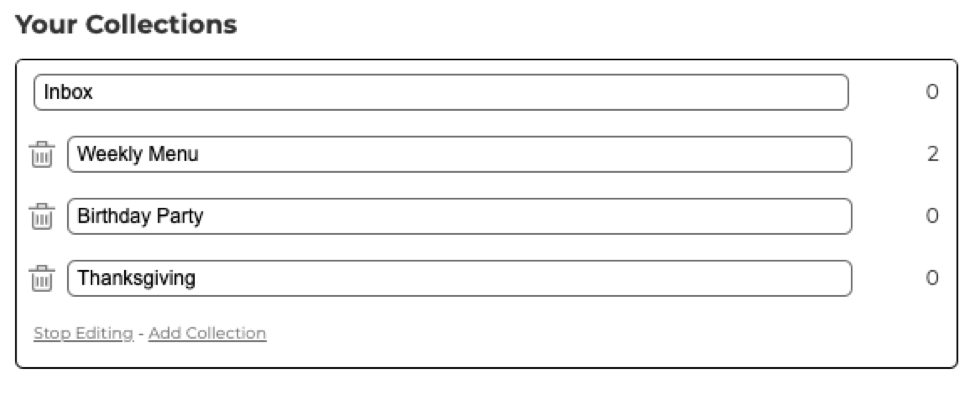
Once you have updated your meal plans you will be able to drag them around using the handle on the left:
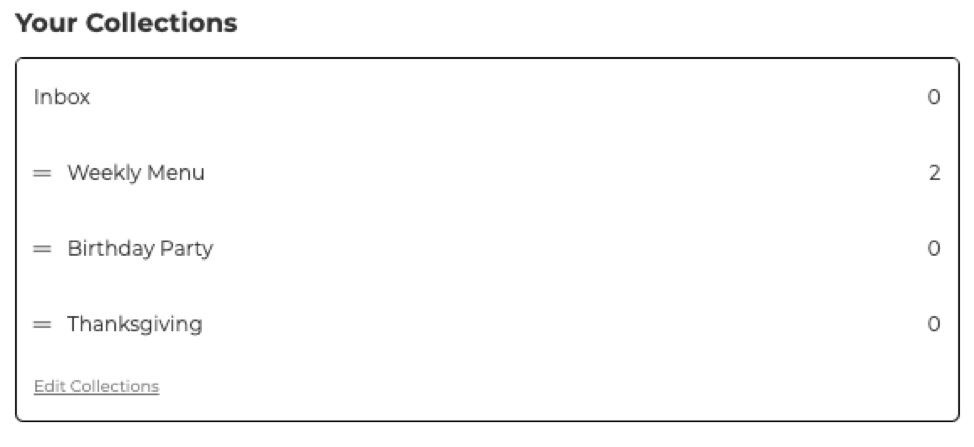
The number of recipes you have in each meal plan is shown on the right of each plan.
Recipe Meal Plan Page.
Click on a meal plan to open it. This is what an empty meal plan looks like:
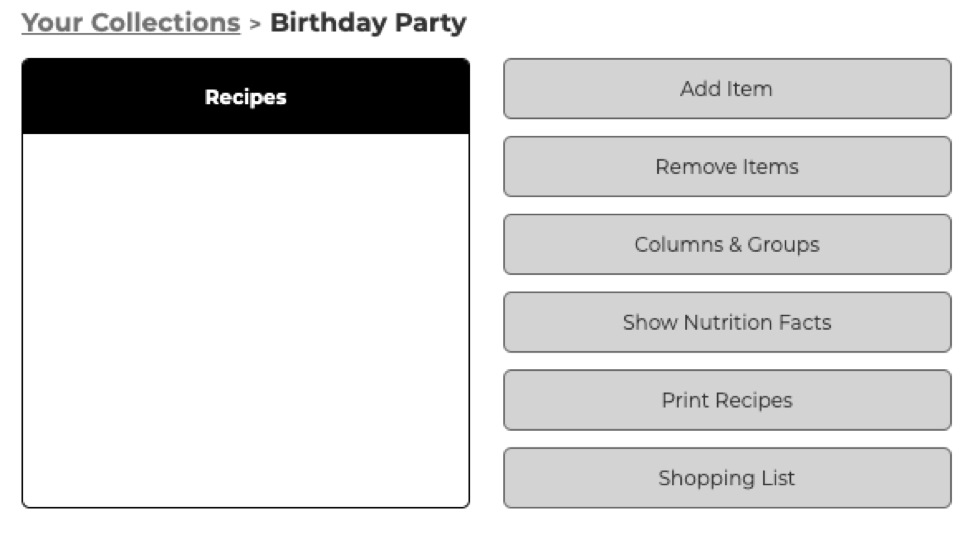
The buttons on the right give you the different actions you can take. “Columns & Groups” can be used to alter the layout of a specific meal plan to whatever you need:
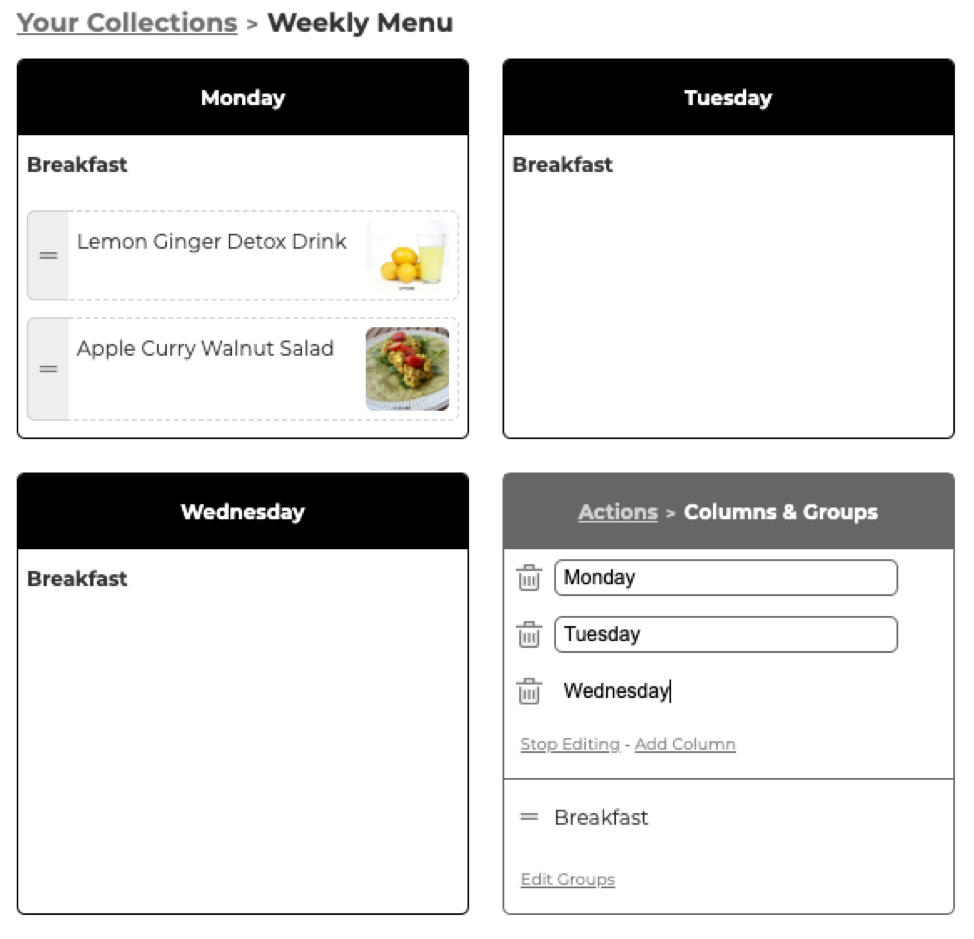
Go back to the other actions by clicking on the “Actions” link. Next, use “Add Item” to add recipes from your inbox, different meal plans or by searching for them:
Working with the Sample Meal Plans.
You will be able to do several actions with the sample meal plans (Breakfast, 1-Day Meal plan, 5-Day Meal plan and a Detox Meal plan):
- Make a copy of it to your own collections inbox and make changes there.
- Show or hide the Nutritional Facts for the entire meal plan. This is based on the number of servings for each recipe that you can see on the right of each recipe image.
- Print all the recipes included in the meal plan.
- Generate a shopping list of your meal plan and print the shopping list.
Use the buttons on the side or below the sample meal plans to navigate through this functionality.
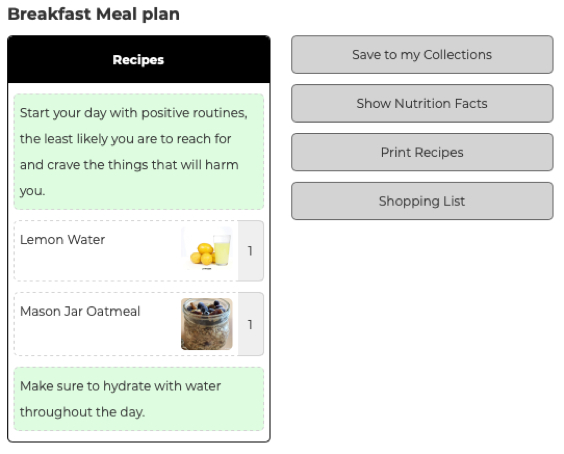
The image below shows the breakfast sample meal plan including the nutritional facts. In this case 1 glass of lemon water + 1 mason jar of oatmeal corresponds with 659 calories. You can always double click the recipe to get all the recipe details!
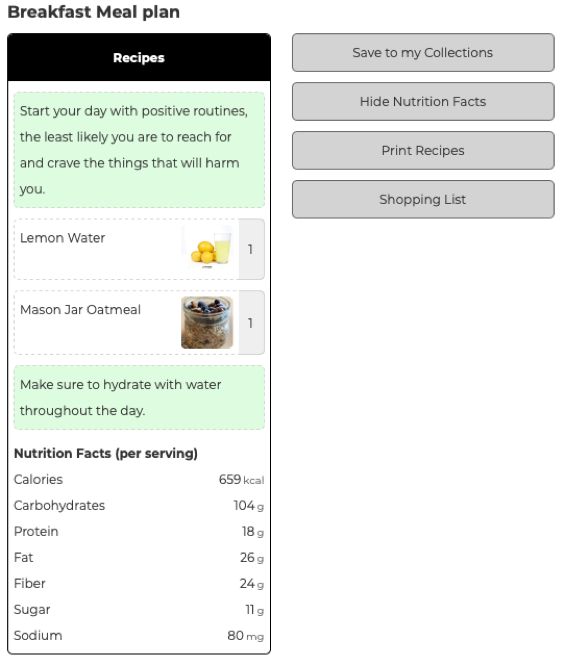
Click on the “Shopping List” action button to generate a shopping list for all of the recipes in your meal plan. The minus and plus icons can be used to alter the servings you want to make for each recipe (or set it to 0 if you don’t want to shop for this particular recipe).
You can also click on the checkbox (the circles) in front of the ingredients to indicate the ones you already have and use the buttons at the bottom to print the shopping list, recipe collection or both!
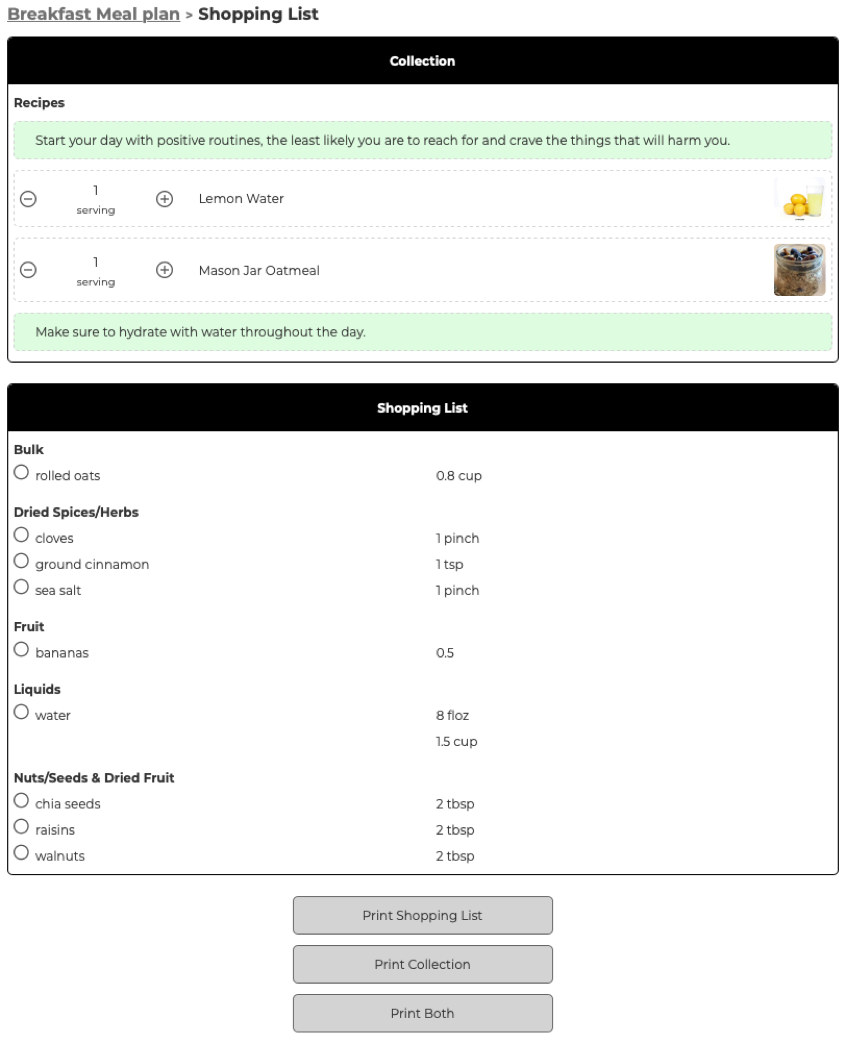
You can quickly navigate back to the Breakfast Meal plan functions by using the hyperlink breadcrumbs at the top of the image!