ow to create your grocery list in minutes.
For many of you, doing the groceries is a chore and in most cases takes way too much time. This post will go into the details on how to utilize your smart phone and a free app. You will be surprised how easy it will become to create your grocery list in minutes and how much time you can save.
We are all busy these days and the thought of having to plan out meals may feel like just one more chore to add to your already long list of things to do. I know! To be honest, it has not always been my all-time favorite thing to do either. What I found, though, is that taking time to plan for meals each week and writing out a grocery list, means that ultimately you can save TIME. In addition it can save MONEY, it means fewer less-desirable CALORIES and it means less STRESS.
Pick a day to be your menu planning day. For me, that means Saturday or Sunday, but choose the day that works best for you. Consider which day of the week you can best make time to sit down and figure out what to have for dinner during the week. Will this be the same day you do the grocery shopping? Or will you plan the night before and shop the next morning? Sometimes I like to plan the menu on Saturday and then do the shopping on Sunday. Before I start, I like to ask for input from my family to see what they want for dinner during the upcoming week.
Consider the nights that may be typically hectic with kids’ activities, meetings or any other obligations you may have. Then think about what would be the easiest meals to make on those nights. For me, that means something in the handy dandy slow cooker. Or, you may want to double a recipe and have it ready to reheat on a second night. Another option is to double up your chicken for one dish and set half aside to add to a salad as your main meal on another night. Choose quick and easy meals when you know you will not have much time to cook.
After you have figured out your meals for the week, it is time to create your grocery list. There are many options available, from a pen and paper to multiple apps that you can download to your smartphone. The app I like and will describe in detail below is “Ourgroceries.” The reason that I like this app, is its simplicity and that you have full control over how you would like to organize your lists. I have recommended this app to most of my clients and not one is using it the same way. I always say that each person is different and Bio-individuality is what I look at when it comes to nutrition but it seems that the same is true for the apps we choose (and how we implement them).
Main landing page.
This is the landing page when you open the Ourgroceries app. After installing you will have some predefined settings, but everything can be modified to your liking. On this screen you can “Add a shopping list” (1) and “Add a recipe” (2). There are a few things you want to decide on and I will provide you with some samples on how others have configured this app.
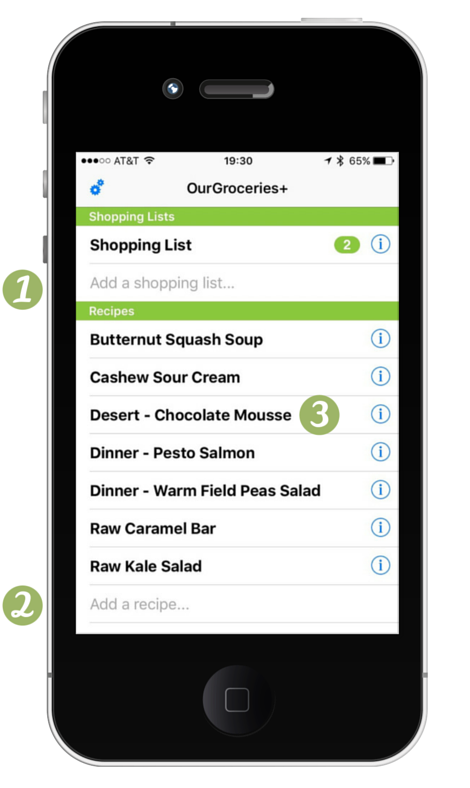
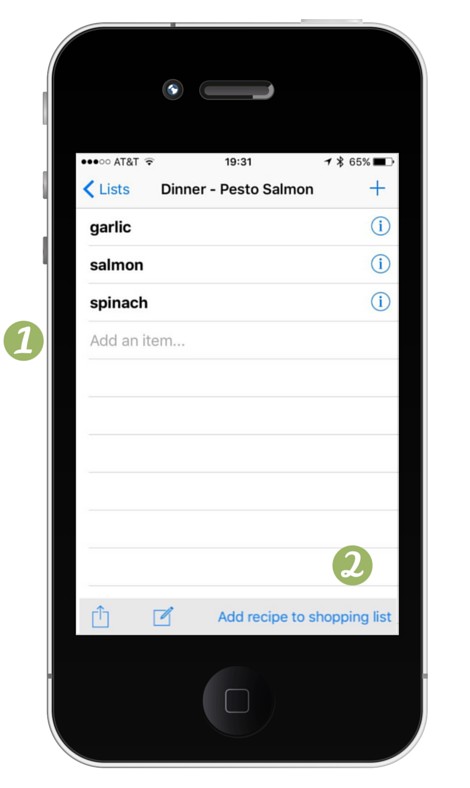
Populating your recipes.
When you “tap” the recipe on the previous screen, you will be able to add the different ingredients or items (1) to your recipe. Selecting the information button on any of the screens will allow you to modify any of the text in case you made a mistake.
Categories.
This is the feature that I use to specify what store I need to go to.
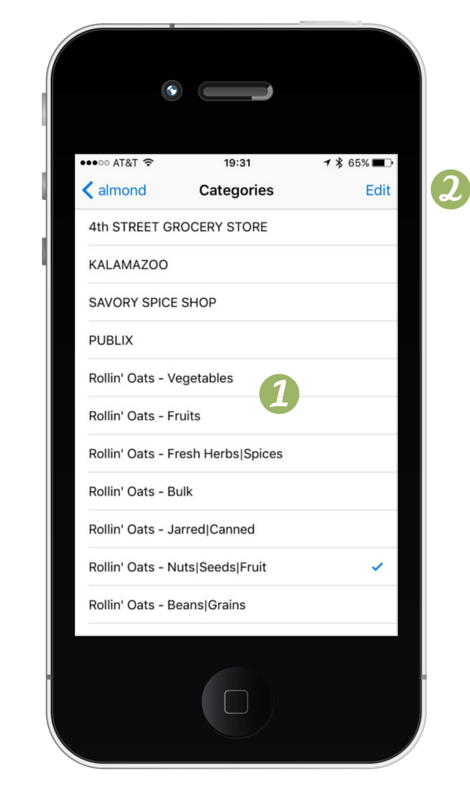
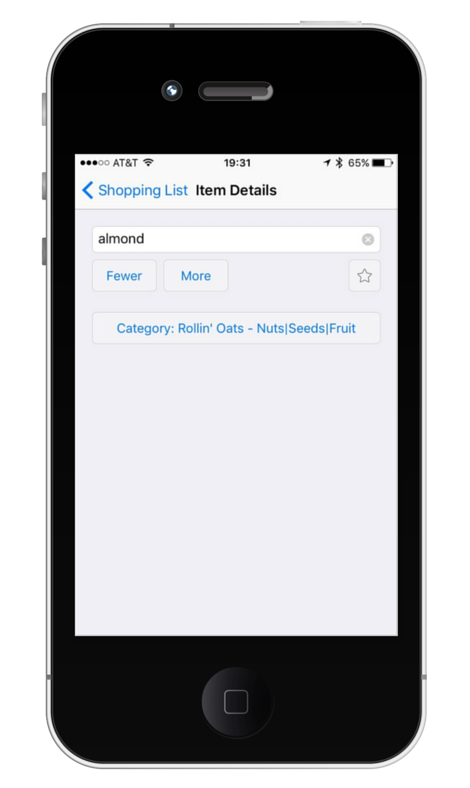
Item details.
By selecting the information icon button on the item, you will be able to get to the item edit screen. Here you can rename the item, you can select the category and you can specify a particular item as your favorite. There is also a “Fewer” and “More” button on this screen to increase or decrease the number of items you will need to shop for.
Settings.
There are several settings that you can change on this screen. We have already discussed the “Item Categories” edit screen. My personal favorite is the “List Sharing.” Here you can specify an eMail address so you can share your shopping lists amongst everyone in your household. Every change you make to your shopping list is visible within seconds on any other smartphone linked to your eMail address. I have been in situations were I already left the house and my wife was still adding items to the grocery list, which became a complete surprise when I finally got to the store.
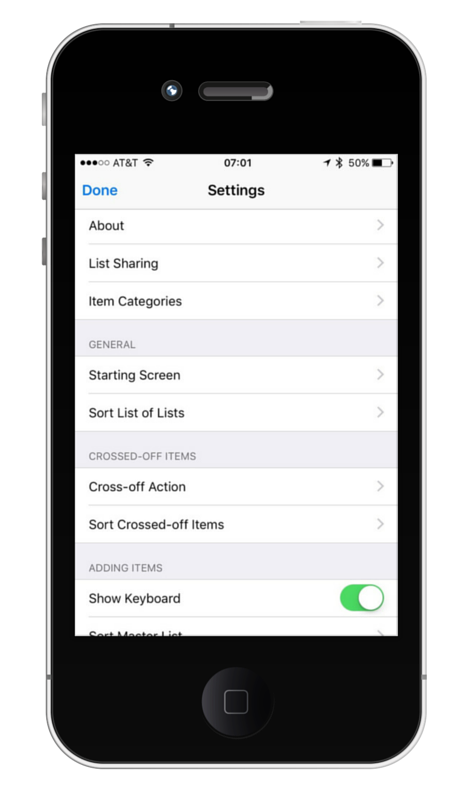
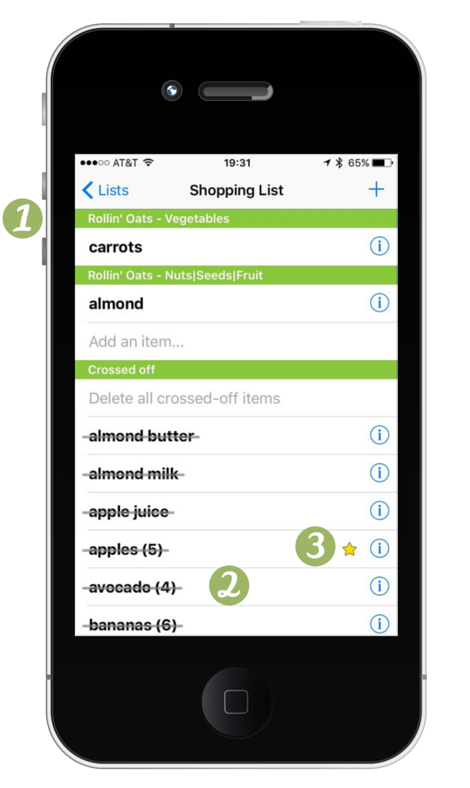
The shopping list.
I know, it seems like a lot for something that can be quickly created on a piece of paper. But it is a one time event and you can grow your list over time, no need to do it all at once. Also when you add some thoughts into creating your categories, you never have to wonder if a produce is part of the “Dirty Dozen” or “Clean 15” list. And most of us never leave the house without our smartphone, so your shopping list is always with you!
The options are endless. I have heard that you can even create lists not related to shopping (to-do lists, questions for the pediatrician, wines we like, movies to see, etc.). Leave a comment below and let me know how you are using the Ourgroceries app, I would love to learn new tricks.

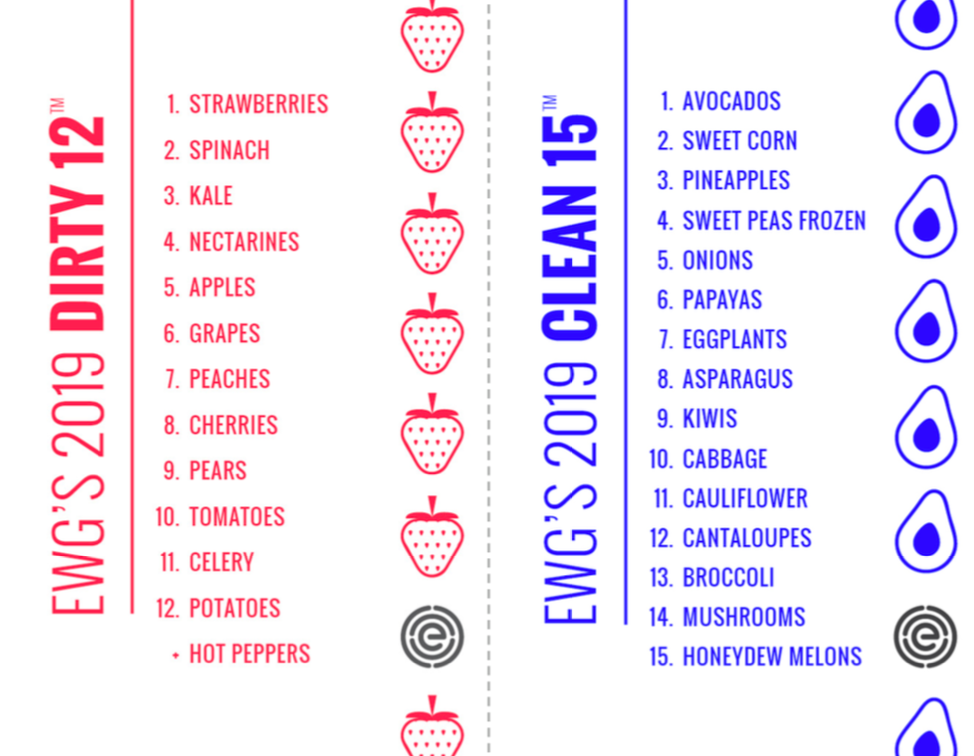
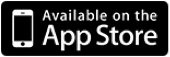
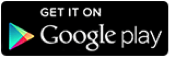





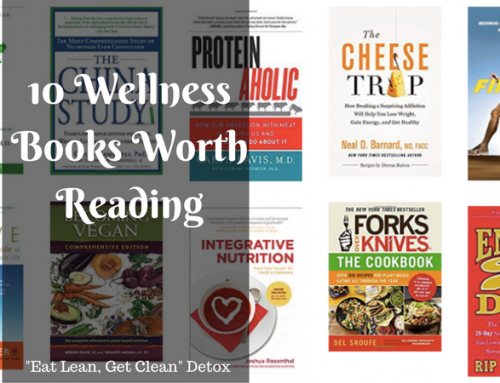

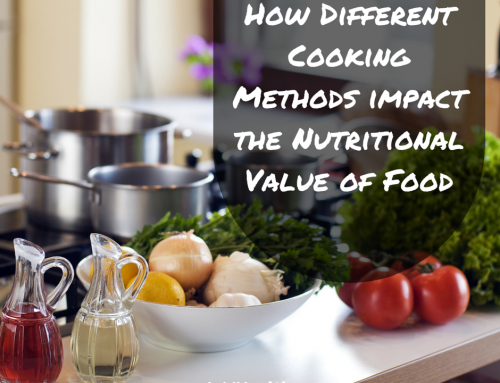
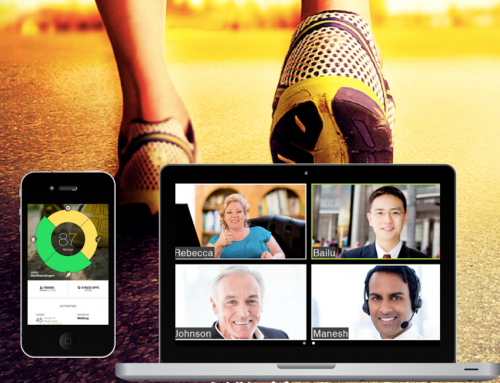

Leave A Comment